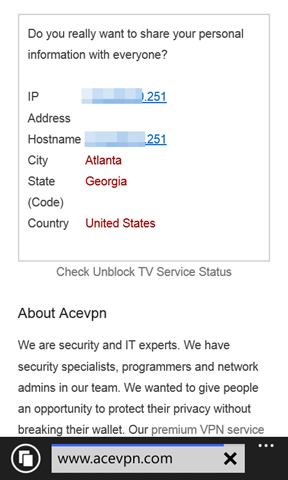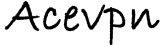Acevpn IKEv2 VPN servers use next generation Elliptic curve encryption. The following is a step-by-step guide on how to install VPN connection using the IPSEC Internet Key Exchange (IKEv2) protocol on Windows Phone 8.1.
Summary:
- Download and install Acevpn Root CA.
- Add VPN Profile, Input username, password and server IP address.
- Enjoy!
Installation instructions
- On your Windows Phone, visit Members area and tap on IKEv2 Certificate button to download / install certificate.
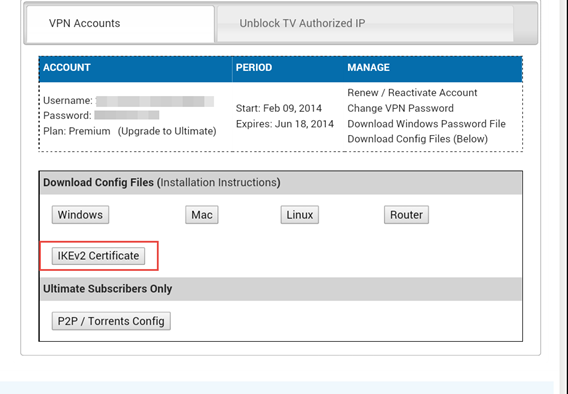
- Input Acevpn.com Root CA for Certificate name and tap OK to import the certificate.
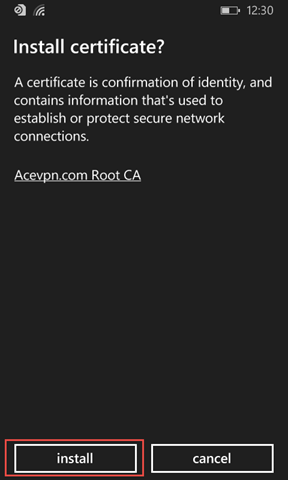
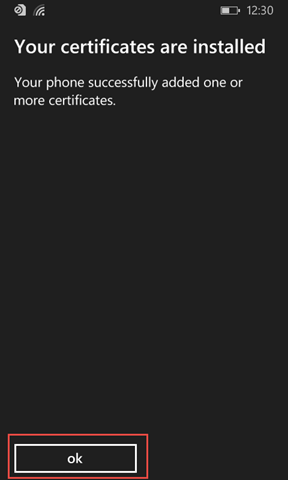
- In the App list, Go to Settings, Select VPN. Turn on the VPN status. Select + to add/create a new profile.
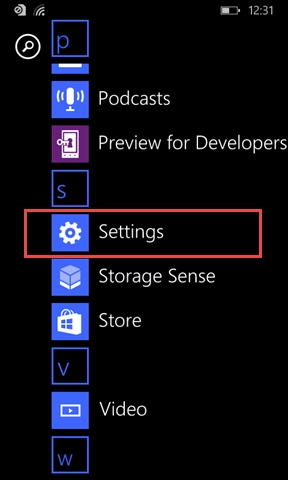
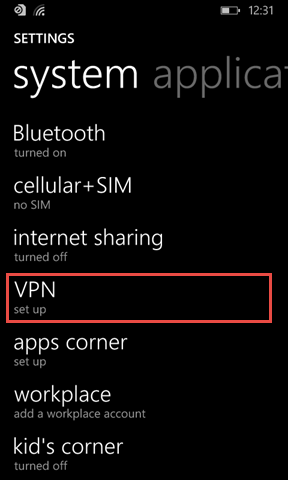
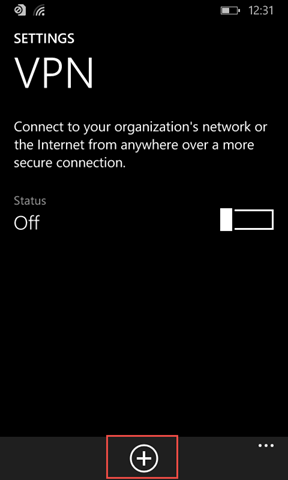
- Input the following
Server name or IP address: Ace VPN Server IP address. You can find IP’s in openvpn config file.
Type: IKEv2
Connecting Using: user name+password
User name: Your VPN Username
Password: Your VPN Password
Profile name: Give the profile a name to identify this connection
Hit Save.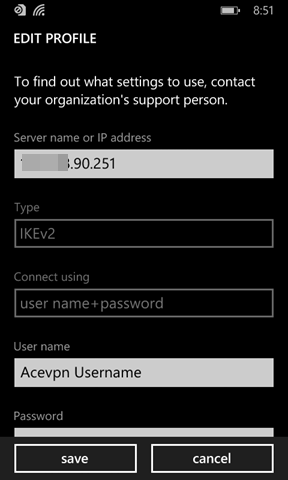
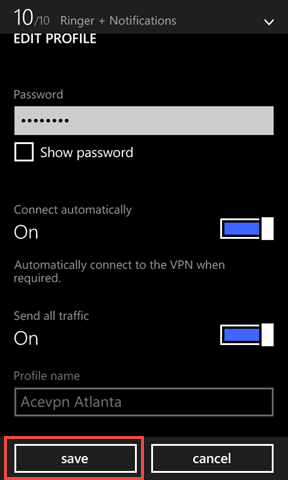
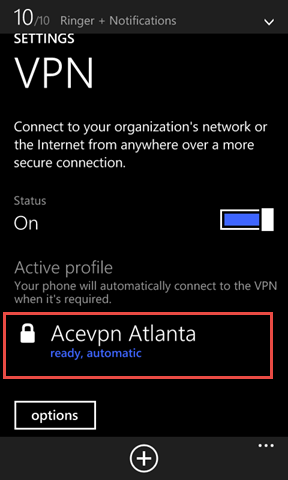
- Tap on newly created profile to connect to VPN. When VPN connection is established Status shows Connected.
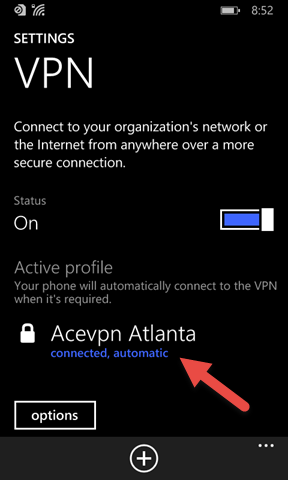
- Check your IP address on www.acevpn.com to confirm that your IP has changed