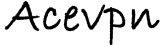Before contacting us or posting in the forum please make sure you have completed the following troubleshooting steps. Most of the time the issue is fixed by completing these steps. The installation guide for the routers is available at VPN on routers.
Have you set the correct date / time in your router?
Unless the date and time is valid the VPN will not work. The setting is under Setup > Basic Setup tab.
Have you updated the server list in your startup script?
In your startup script where it says “#NOTE: Get additional IP’s from the configuration file”, you need to replace the servers under it with the ones from OpenVPN config file. The config files can be downloaded from the members area.
Have you disabled DNSMasq and DHCP-Authoritative checkboxes?
If you are unable to access Internet after connecting to the VPN you may need to disable DNSMasq and DHCP-Authoritative checkboxes. The setting is under Setup > Basic Settings tab.
Is the last line in your startup script correct?
The following command should be the last line in your startup script. Yes it starts with “(” and ends with “&”. Also the command should be on a single line with no line breaks.
( sleep 20 ; killall openvpn ; /usr/sbin/openvpn --config /tmp/openvpncl/myopenvpn.conf --auth-user-pass /tmp/openvpncl/userpass.conf --route-up /tmp/openvpncl/route-up.sh --down /tmp/openvpncl/route-down.sh --daemon ) &
Is your VPN username and password correct?
The VPN username and password is different from the members area username and password. Make sure there are no extra spaces in both username and password. Also note both username and password are case-sensitive.
If you still have trouble please enable OpenVPN logging and post your log in the forum.
Enable OpenVPN logging
Add the following after “verb 3” on a new line in your startup script.
log /tmp/acevpn.log
Reboot your router, wait for about 5 minutes and then SSH / Telnet to your router and run the following command.
ln -s /tmp/acevpn.log /tmp/www/acevpnlog.html
Now go to http://192.168.1.1/user/acevpnlog.html and email us the contents of this page or use SCP software like Filezilla or WinSCP to download the file to your computer and post the contents of this file in the forum.
Enable syslog
To enable logging please follow the instructions at http://www.dd-wrt.com/wiki/index.php/Logging_with_DD-WRT