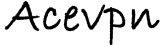Stream movies, shows, videos and TV channels without buffering or losing speed. Watch Hulu, Amazon videos, Netflix, iPlayer, CBS and many more popular channels / streaming videos. Most Internet connected devices, consoles and operating systems are supported.
Important: Before you start
Before you change your DNS settings to use Acevpn DNS servers, be sure to write down the current server addresses or settings on a piece of paper. It is very important that you keep these numbers for backup purposes, in case you need to revert to them at any time.
Find Router IP Address
- Open command prompt
- Type ipconfig and hit enter
- Note down IP address and the Default gateway. Your router IP address is most likely the Default gateway
- Open System Preferences and then Network
- Choose Advanced
- Go to TCP/IP. You will see the routers IP here
Setup Unblock TV on Fire TV and Fire TV Stick
- On your Fire TV, choose Settings and then System.
- Within System tab select Network.
- Select your Wi-Fi network. On your Fire TV remote, press the button with 3 lines to forget this Wi-Fi network. Press the Select button to confirm.
- Select your Wi-Fi network to setup. Input your Wi-Fi password and choose Advanced to continue.
- Input first three groups of numbers exactly the same as the IP address of your router and enter a random 2 digit number for the fourth group and hit Next. For eg., if your router IP is 192.168.1.1, then use the IP address 192.168.1.96 or any unused IP in this range.
- For Gateway input IP address of your router, hit Next.
- Input 24 for the Network Prefix Length and select Next.
- Input IP addresses of the Acevpn DNS servers for DNS1 and DNS2 and hit Connect. The DNS servers are listed right under Unblock TV IP Activation tab in your account. Choose any 2 DNS servers closer to your physical location.
- Go to Settings again and select Time Zone. Select an US Time Zone.
- Open Members Area in your computer or phone or device browser
- Choose “Unblock TV Authorized IP” tab.
- Choose “Add / Activate New IP Address” and add your current IP address. Save changes.
- Click on “Activate” link to activate your network.
- You are all set! Go back to Apps on your Fire TV and enjoy your shows.
Activating IP Address
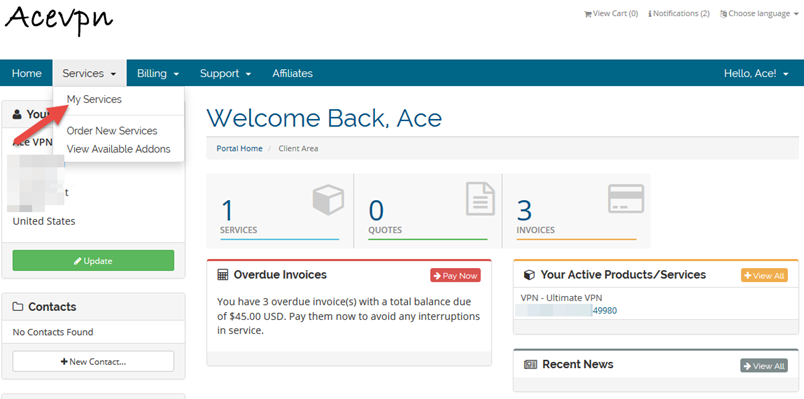
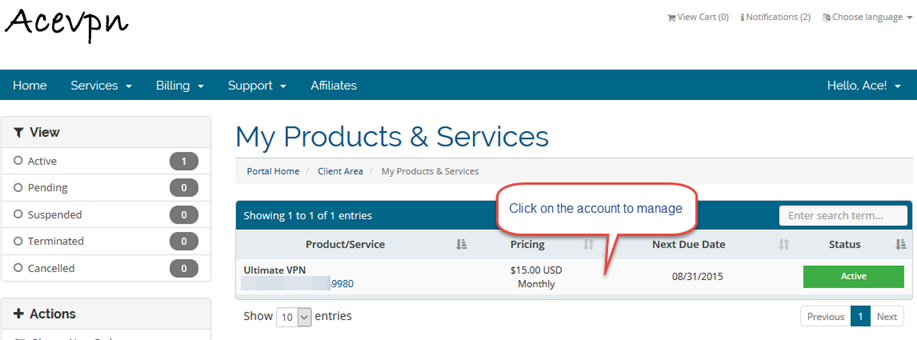
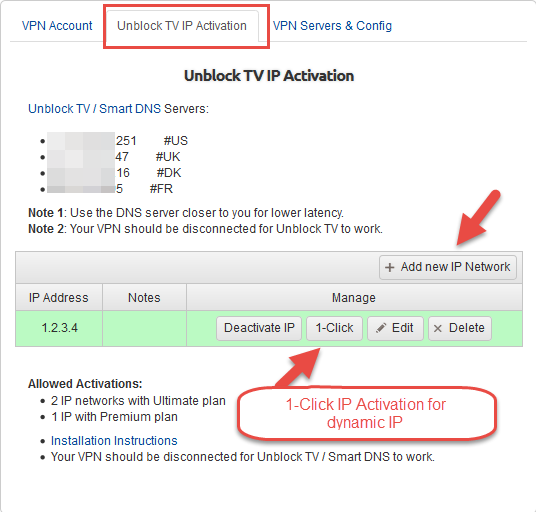
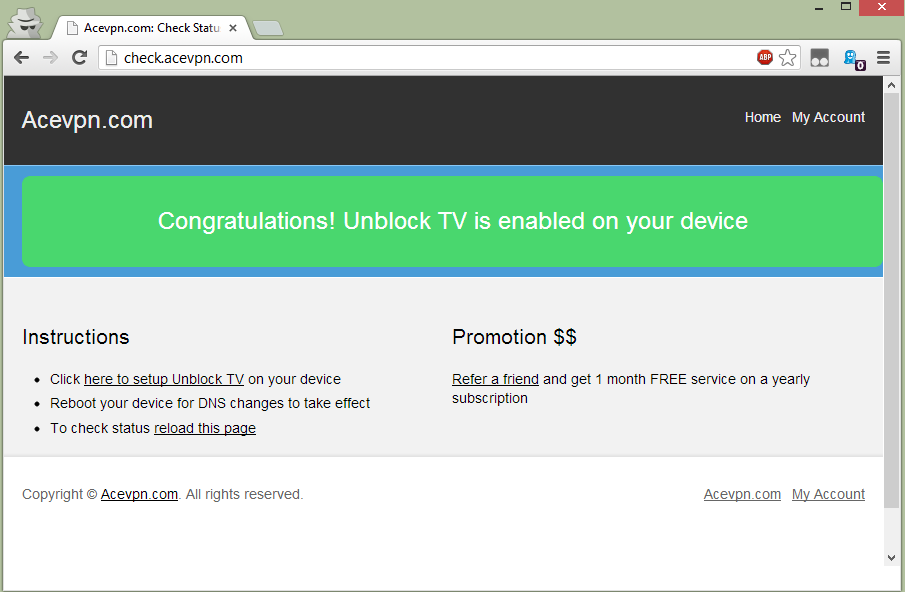
1-Click IP Activation for Dynamic IP
Have dynamic IP address from your ISP? No problem. Automate IP activation with our 1-click IP activation.