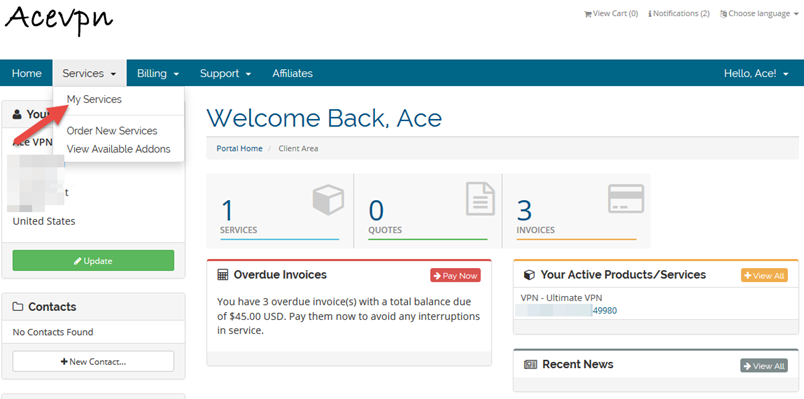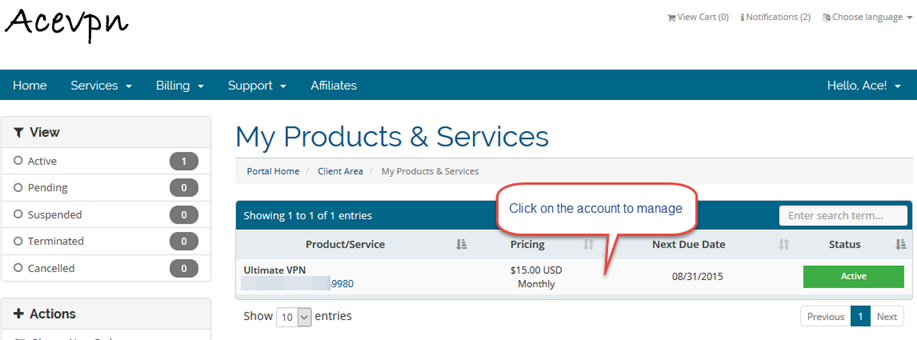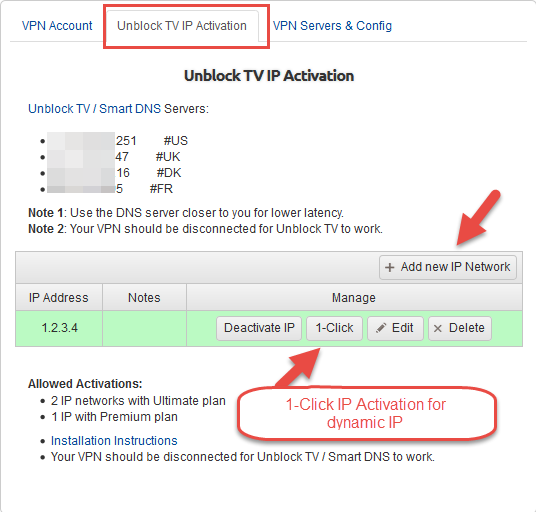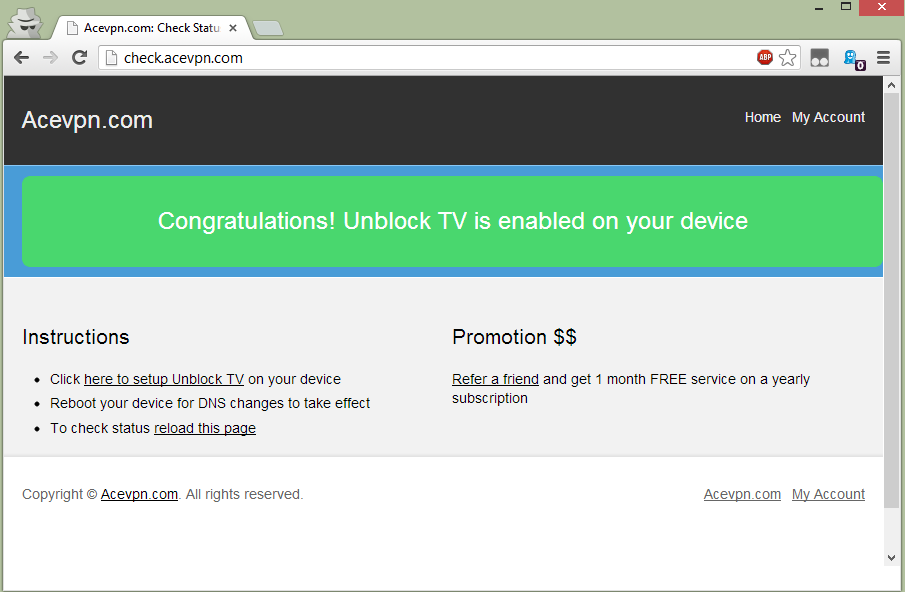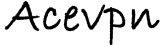Stream movies, videos, shows and TV channels without buffering or losing speed. Access Hulu, Netflix, BBC iPlayer, CBS and many more channels / streaming videos. For other benefits, supported channels and devices refer Unblock TV Channels / Streaming Videos.
Important: Before you start
Before you change your DNS settings to use Acevpn DNS servers, be sure to write down the current server addresses or settings on a piece of paper. It is very important that you keep these numbers for backup purposes, in case you need to revert to them at any time.
Smart DNS / Unblock TV on Apple TV
- To configure your Apple TV to use Acevpn, from the main menu, go to Settings > General > Network > Configure TCP/IP.
- In the Network Setup page, select the Manually option.
- Leave IP at it’s default value, select Done.
- Leave Subnet at it’s default value, select Done.
- Leave Router at it’s default value, select Done.
- In the DNS Address input Acevpn DNS resolvers and select Done.
- From the main menu, go to Settings > General > iTunes Store > Location choose United States.
- Open Members Area in your computer browser
- Choose “Unblock TV Authorized IP” tab.
- Choose “Add / Activate New IP Address” and add your current IP address. Save changes.
- Click on “Activate” link to activate your network.
- Restart your device.
- Now let’s test if Unblock TV is configured correctly.