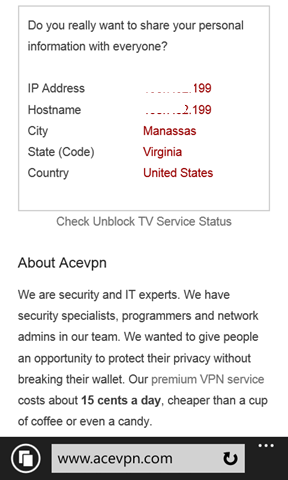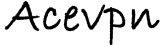Windows Phone 8.1 Update 1 introduced L2TP with IPSEC VPN in addition to highly secure IKEv2 VPN. L2TP VPN is built into Windows Phone 8.1. No separate app install is necessary.
Installation instructions
- In the App list, Go to Settings, Select VPN. Turn on the VPN status. Select + to add/create a new profile.
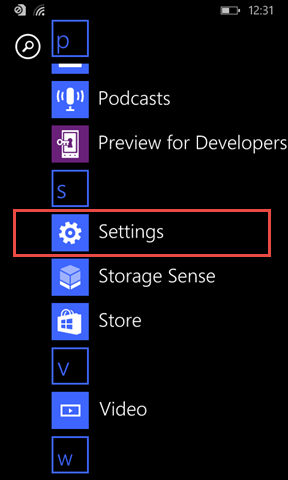
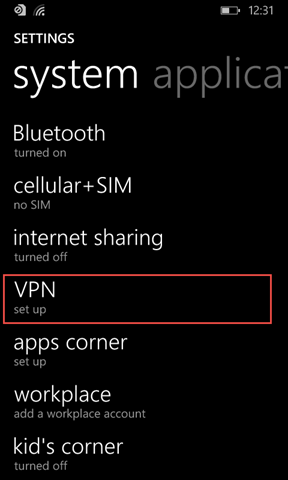
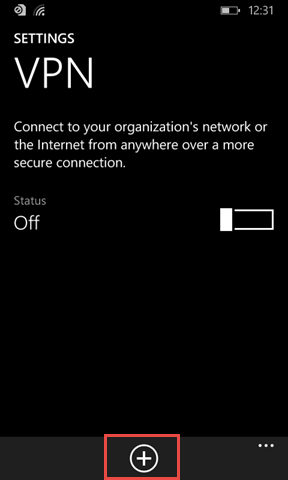
- Input the following
Server name or IP address: Ace VPN Server IP address. You can find IP’s in openvpn config file.
Type: L2TP with IPSEC
Connecting Using: user name+password+preshared key
User name: Your VPN Username
Password: Your VPN Password
Preshared Key: acevpn
Send all traffic: On
Profile name: Give the profile a name to identify this connection
Hit Save.
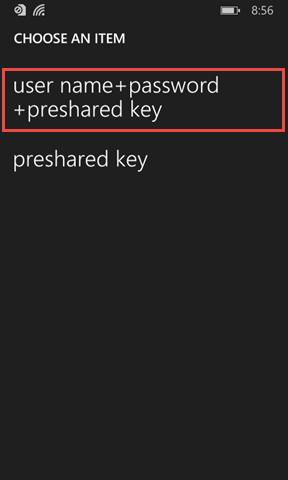
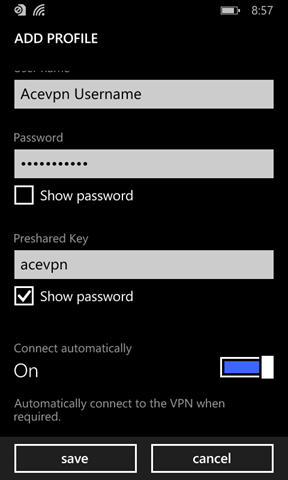
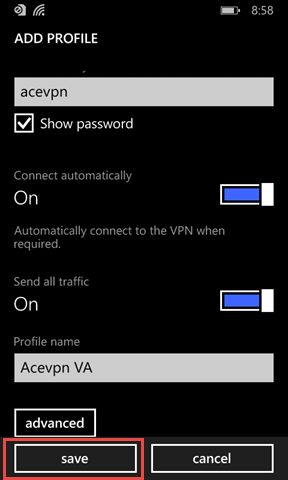
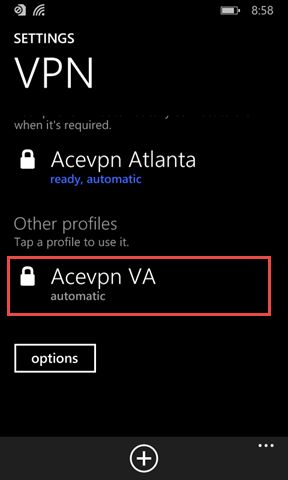
- Tap on newly created profile to connect to VPN. When VPN connection is established Status shows Connected.
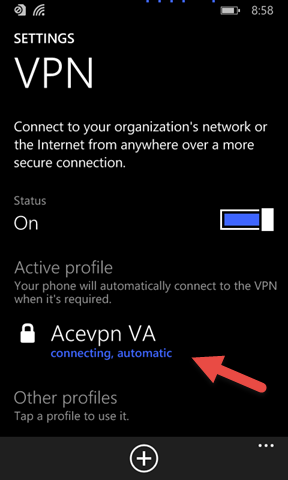
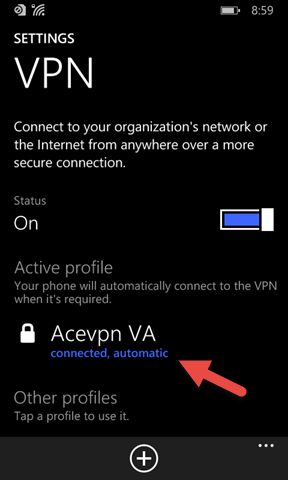
- Check your IP address on www.acevpn.com to confirm that your IP has changed