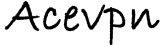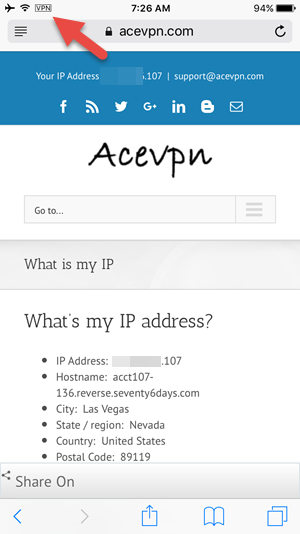The following is a step-by-step guide on how to install OpenVPN Connect on IOS, iPhone and iPad to connect to VPN. No jailbreak required.
OpenVPN is an open source SSL VPN which can tunnel over UDP or TCP ports. We have OpenVPN servers running on port 53, 80, 443, 1194 and 8292. RSA 4096 bit and AES 256 bit encryption supported.
Why run VPN on iPhone / iPad?
- Hide your IP address and protect your privacy and security on Internet.
- Stop your ISP and public hotspots spying on your online activities.
- Access geo-restricted and censored websites.
iPhone / iPad Installation Summary
- Install OpenVPN Connect from iTunes store.
- Download and import OpenVPN config files for IOS from your account area.
- Launch OpenVPN app, Input VPN username and password as listed in your account.
- Enjoy!
IOS Installation Instructions
- Install OpenVPN Connect from iTunes.
- Download OpenVPN config files for iPhone / iPad on to your computer. Unzip and email the files as an attachment to an email address configured on your device.
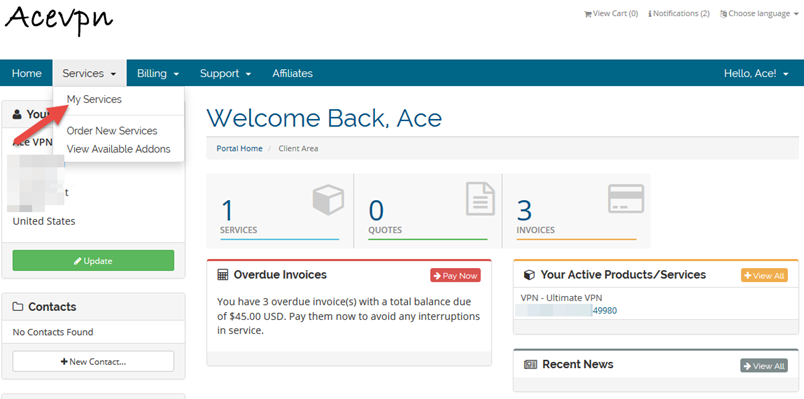
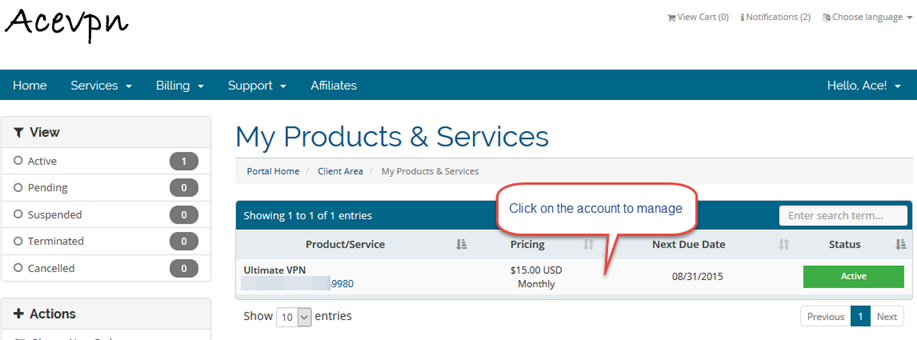
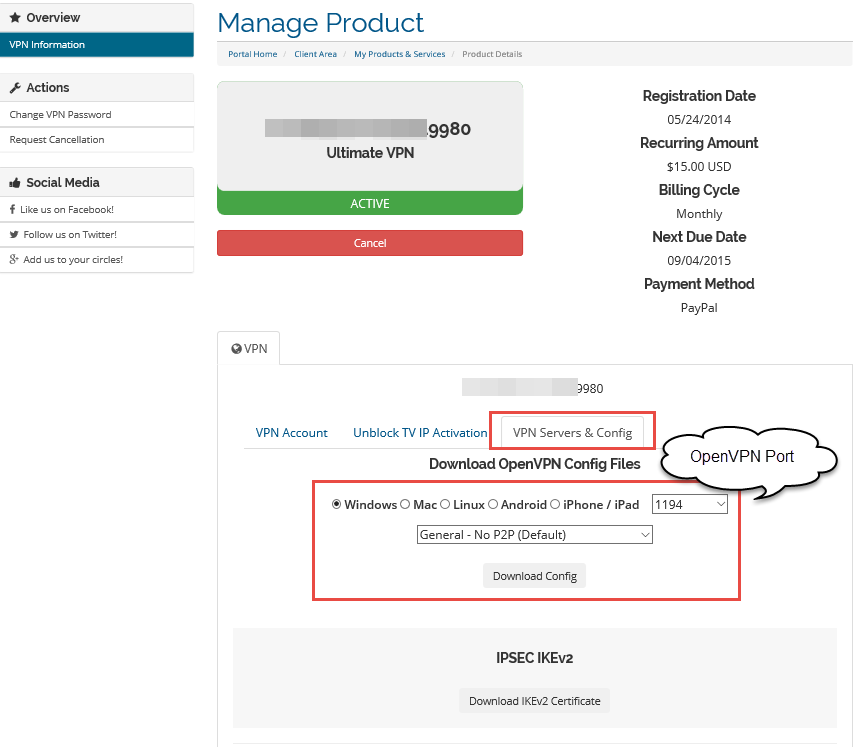
- Open email on your IOS device and tap on the attachment. Tap on open attachment icon (box with arrow pointing up).
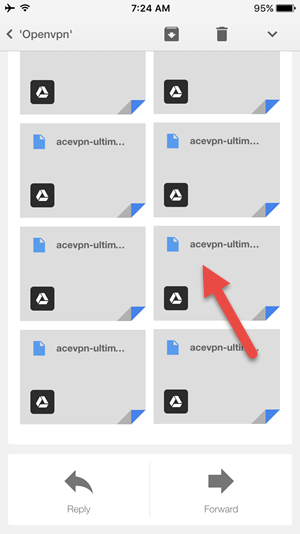
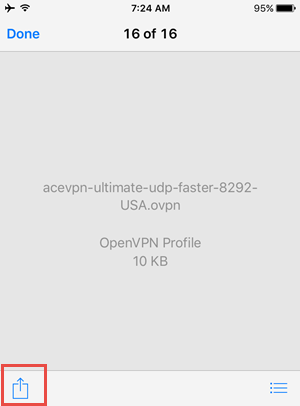
- Choose Copy to OpenVPN and hit + in the following screen to import config to OpenVPN app.
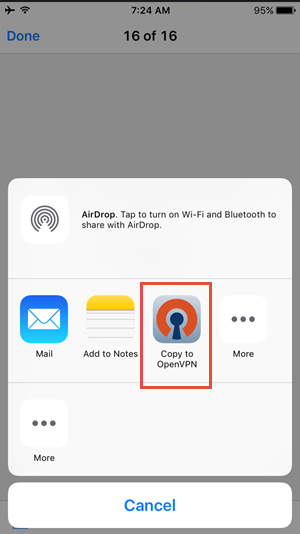
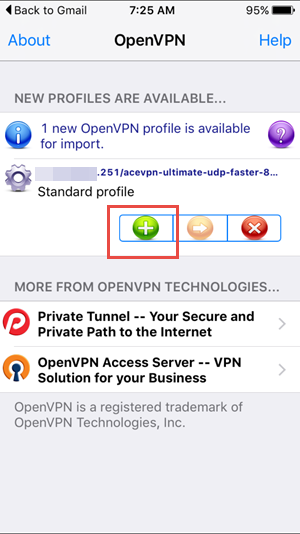
- Input your Acevpn username and password as listed in your account area when prompted and hit Yes to Allow OpenVPN to enable VPN connection.
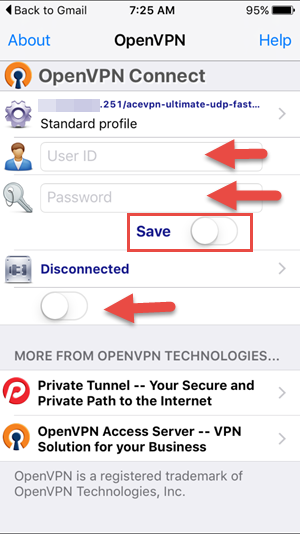
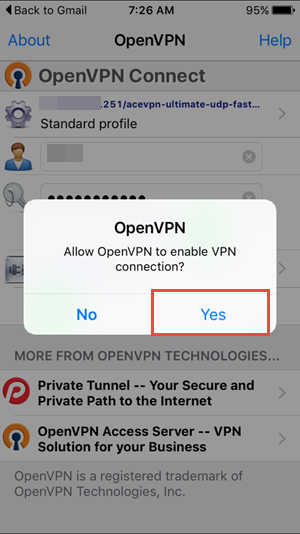
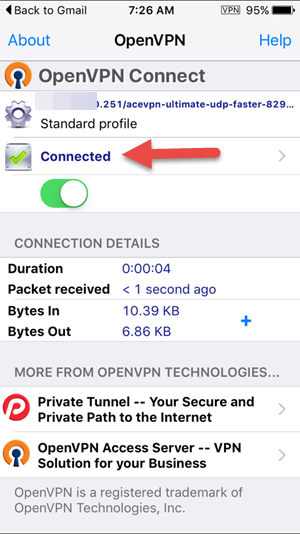
Coming soon..